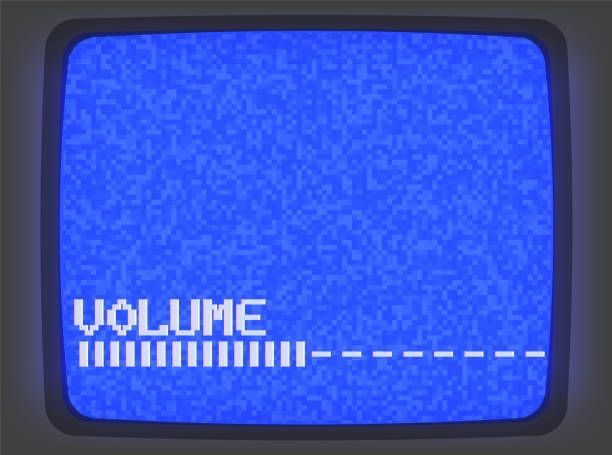Setting up a secure, efficient home network can seem like a daunting task, but with the right approach, you’ll be streaming, gaming, and connecting devices seamlessly in no time! Let’s dive into home network basics, explore the best practices for network technologies, review wireless standards, and cover home router setup — all while breaking down the essential steps you need. 🌐
1. Home Network Basics: Building Your LAN Foundation 🛠️
Most home networks consist of two main components:
- Public Network: Provided by your Internet Service Provider (ISP), this is the internet connection coming into your home.
- Local Network (LAN): The network that connects your home devices to each other and to the internet.
A home router acts as the hub, typically offering both wired (Ethernet) and wireless (Wi-Fi) connectivity. Most routers also come with built-in firewall capabilities, adding a layer of security to help protect your LAN from outside threats.
💡 Tip: When setting up, think about which devices need consistent high speeds (e.g., PCs, consoles) and consider connecting them via Ethernet to avoid interference and maximize speed. Wireless is ideal for mobile and less bandwidth-intensive devices.
2. Key Network Technologies in the Home 🌐
Home networks often use a mix of wireless and wired technologies, each with unique benefits:
Wi-Fi (Wireless Fidelity) 📶
Wi-Fi technology operates in the 2.4 GHz and 5 GHz frequency bands, carrying data through electromagnetic waves. The main advantages of Wi-Fi include mobility, flexibility, and easy installation. However, because it’s prone to interference, certain applications (like high-definition video streaming or online gaming) may benefit from wired alternatives.
- 2.4 GHz vs. 5 GHz: While 2.4 GHz has a wider range, it’s more susceptible to interference (from devices like microwaves and Bluetooth). The 5 GHz band is generally faster with less interference but has a shorter range.
- IEEE 802.11 Standards: This includes the common Wi-Fi standards like 802.11n, 802.11ac, and 802.11ax (Wi-Fi 6), each offering improved speed, range, and reliability over previous versions.
Wired Connections (Ethernet) 🔌
Ethernet remains the gold standard for fast, reliable internet connections. Using an Ethernet cable (usually Category 5e or Category 6) offers several benefits:
- Consistent speed and low latency
- Less interference
- Suitable for high-bandwidth needs
Powerline Networking ⚡
For homes lacking Ethernet wiring, powerline adapters can transmit data through existing electrical wiring. Simply plug one adapter into an outlet near your router and another near the device you want to connect.
3. Wireless Standards: Making the Most of Wi-Fi 📡
Wi-Fi standards are continuously evolving to meet our ever-growing demand for faster, more reliable internet:
- IEEE 802.11b/g/n/ac/ax (Wi-Fi 4/5/6): These standards dictate the speed, range, and frequency of Wi-Fi connections. Here’s how they break down:
- 802.11n: Dual-band (2.4 GHz & 5 GHz) with moderate speed, common in many homes.
- 802.11ac (Wi-Fi 5): Operates only on 5 GHz and offers significantly faster speeds and improved range.
- 802.11ax (Wi-Fi 6): The latest standard, offering even faster speeds, lower latency, and better performance in congested areas.
When setting up Wi-Fi, keep these key terms in mind:
- SSID (Service Set Identifier): Your network’s name, which devices use to identify and connect.
- Network Mode: The type of Wi-Fi standard your router will support. Choosing Mixed Mode enables support for multiple device types.
- SSID Broadcast: Allows devices to detect your network automatically. Turning this off can enhance security but requires manual connection.
💡 Tip: For best performance, choose the highest Wi-Fi standard (like Wi-Fi 6) that your devices support.
4. Set Up a Home Router: Step-by-Step Guide 🖧
Most home routers have user-friendly setup wizards, but here’s a more detailed look at each step to ensure you’re optimizing your network:
Initial Setup 🛠️
- Connect to the Router: Plug an Ethernet cable from your computer to a LAN port on the router.
- IP Address Assignment: Most routers use Dynamic Host Configuration Protocol (DHCP) to automatically assign IP addresses to connected devices, making the process easy.
Router Configuration 🔧
To access the router settings, enter the router’s IP address (usually something like 192.168.0.1) into a web browser. Use the following best practices for configuration:
- SSID Naming: Avoid using easily identifiable names (like your address or personal info). Opt for something simple yet unique.
- Network Password: Always enable WPA3 or WPA2 encryption for your Wi-Fi and choose a strong password.
- Guest Access: Enable a guest network if you frequently have visitors who need internet access. Guest networks offer internet access without granting access to your private LAN.
Advanced Security Settings 🔒
Protecting your network should be a top priority. Here’s how to make your network secure:
- MAC Address Filtering: Allows only specific devices to connect to your network by verifying their unique MAC addresses. Although it improves security, it can make adding new devices less convenient.
- Disable WPS: Wi-Fi Protected Setup (WPS) makes it easy to connect devices, but it’s often insecure. Disabling it can reduce vulnerability.
Channel Optimization 📶
Most routers automatically select the least crowded channel for your Wi-Fi. However, if you’re experiencing interference (especially in apartments or crowded areas), manually setting the channel to one of the recommended channels (like 1, 6, or 11 for 2.4 GHz) can improve performance.
Network Optimization Tips 🌐
Even with everything set up, there are additional tweaks to get the best experience:
- Router Placement: Place the router in a central, elevated location to maximize coverage.
- Firmware Updates: Regularly check for router firmware updates, as manufacturers often release patches for performance and security.
- Bandwidth Management: Enable Quality of Service (QoS) to prioritize certain types of traffic (e.g., gaming or streaming) for smoother performance.
In Summary 📑
Setting up and optimizing a home network may seem complex, but by following these steps, you’ll have a reliable, secure, and high-performance network ready to meet all your needs. Here’s a quick recap:
- Home Network Basics: Use Ethernet for high-demand devices and Wi-Fi for mobile convenience.
- Network Technologies: Understand the pros and cons of Wi-Fi, Ethernet, and powerline connections.
- Wireless Standards: Choose the best Wi-Fi mode based on your devices for optimal speed and range.
- Router Setup: Configure SSID, encryption, guest access, and advanced security settings for a robust setup.
With these strategies in place, your home network will be ready to handle anything, from HD streaming and gaming to smart home automation. Happy networking! 🖥️📶
For more updates and to follow my journey, connect with me on:
- LinkedIn: bbetulkaya💼
- GitHub: bbetulkaya 💻